How To Turn An Alexa Device Off At Sunrise (with no hub)
(follow similar steps to turn on at Sunset)
Prerequisites:
- IFTTT (If This Then That) Account
- Smart Life App (with device paired)
- WeatherUnderground Account
I recently bought some inexpensive Wall Switches from Amazon for my outside lights. I didn't realize that it could be difficult to get the lights to come on at sunset, or go off at sunrise.
My switch uses the Smart Life App (Skill) - but the app could not find my city. I tried the TUYA app (skill) and could not find my city.
After a few days, I realized I could use IFTTT (If This Then That). It allows you to simply create "recipes" for certain things to happen when there is a trigger. In my case, I wanted the trigger to be sunrise, and the action to be turn off the lights.
This is the product I purchased from Amazon (here is the link, I may get a portion of your purchase back from Amazon):
Steps:
- Log in to IFTTT
- In the upper right corner, near your user name, click the down arrow
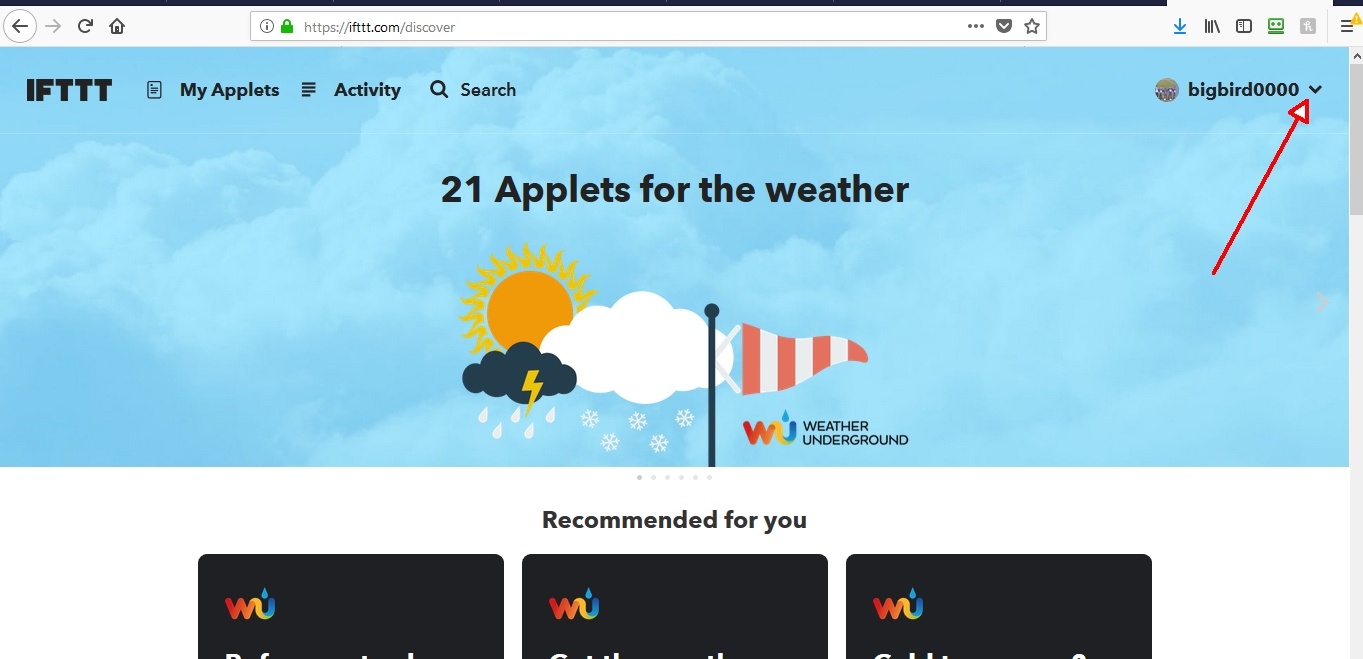
- Click New Applet on the dropdown menu
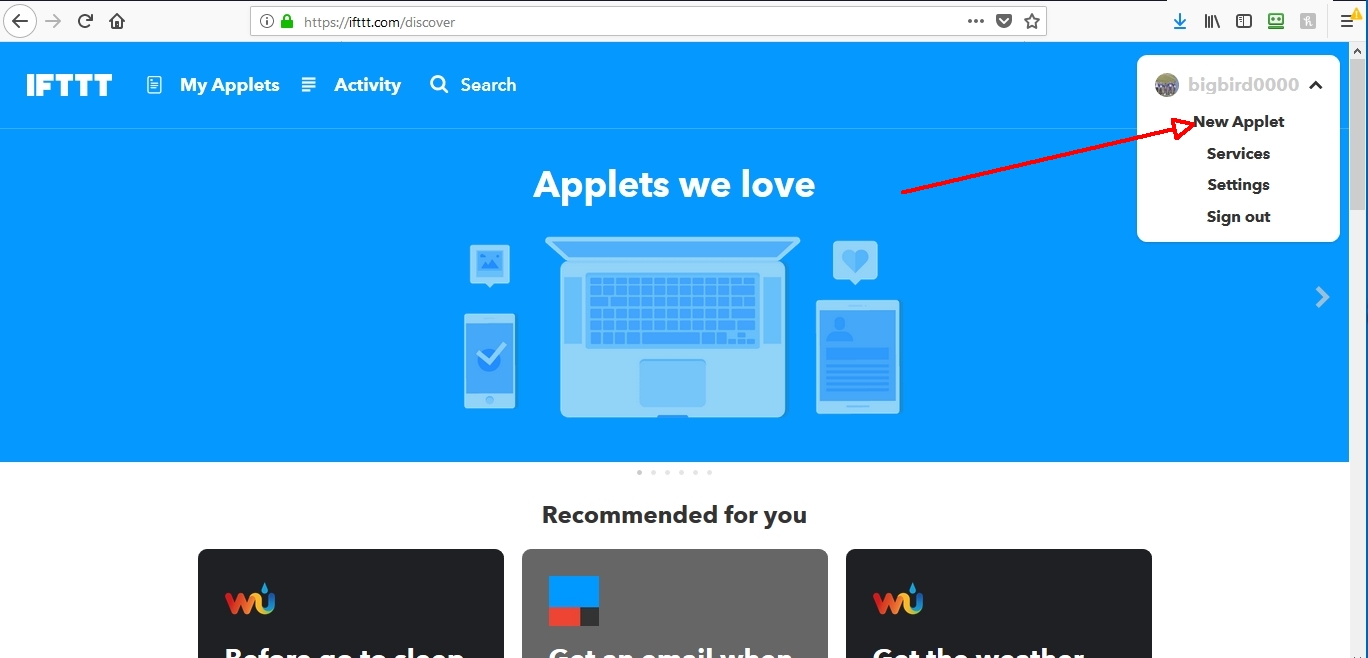
- Click on the PLUS sign to the left of "This" (in between words "IF +THIS"
- On the Select A Service screen, click Weather Underground (Type "Weather Underground" [without quotes] into
the search box if you don't see it on the screen
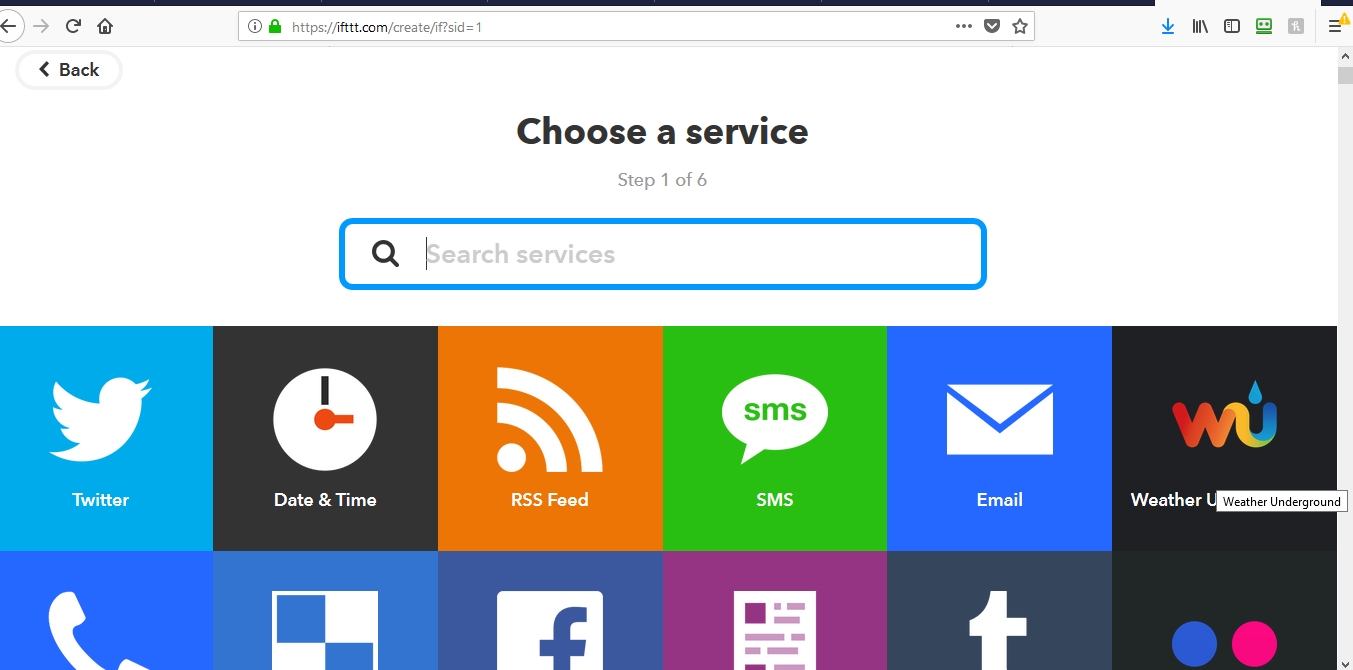
- Click on the Weather Underground Logo/Icon
- Click on the Sunrise ir Sunset Options, depending on what you want to do
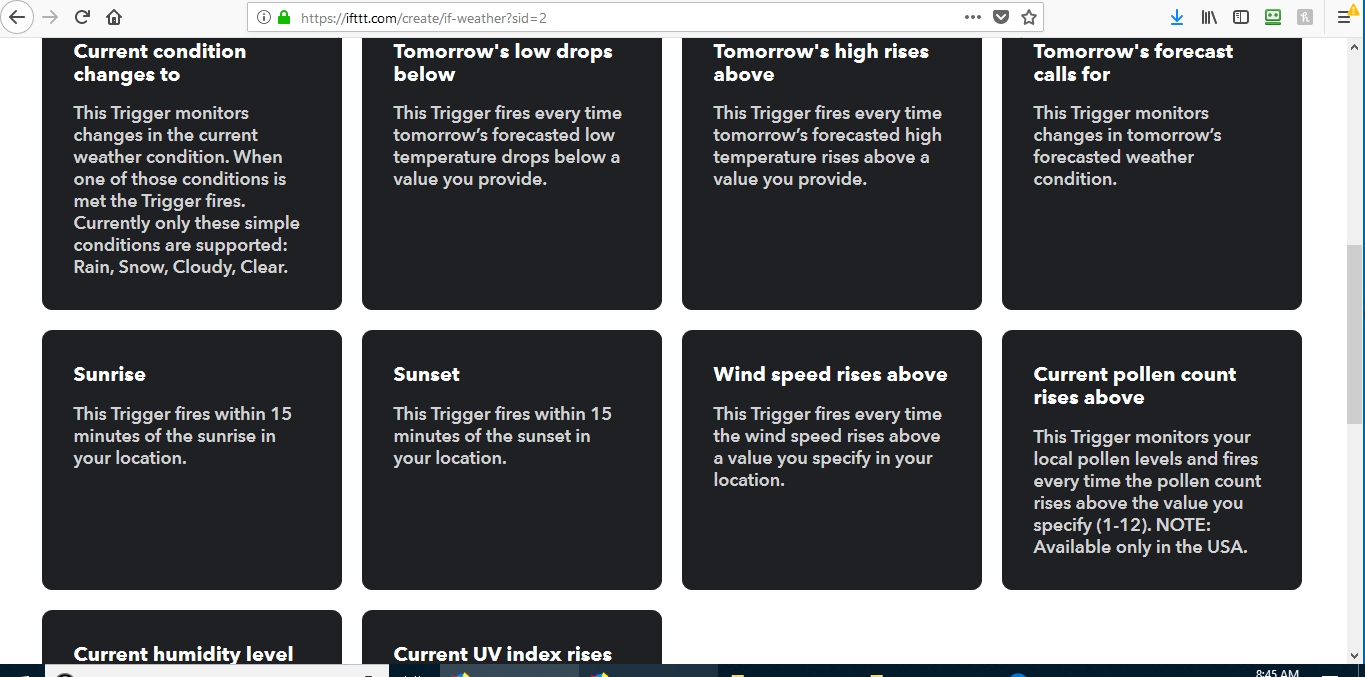
- Click on the PLUS sign to left of "that"
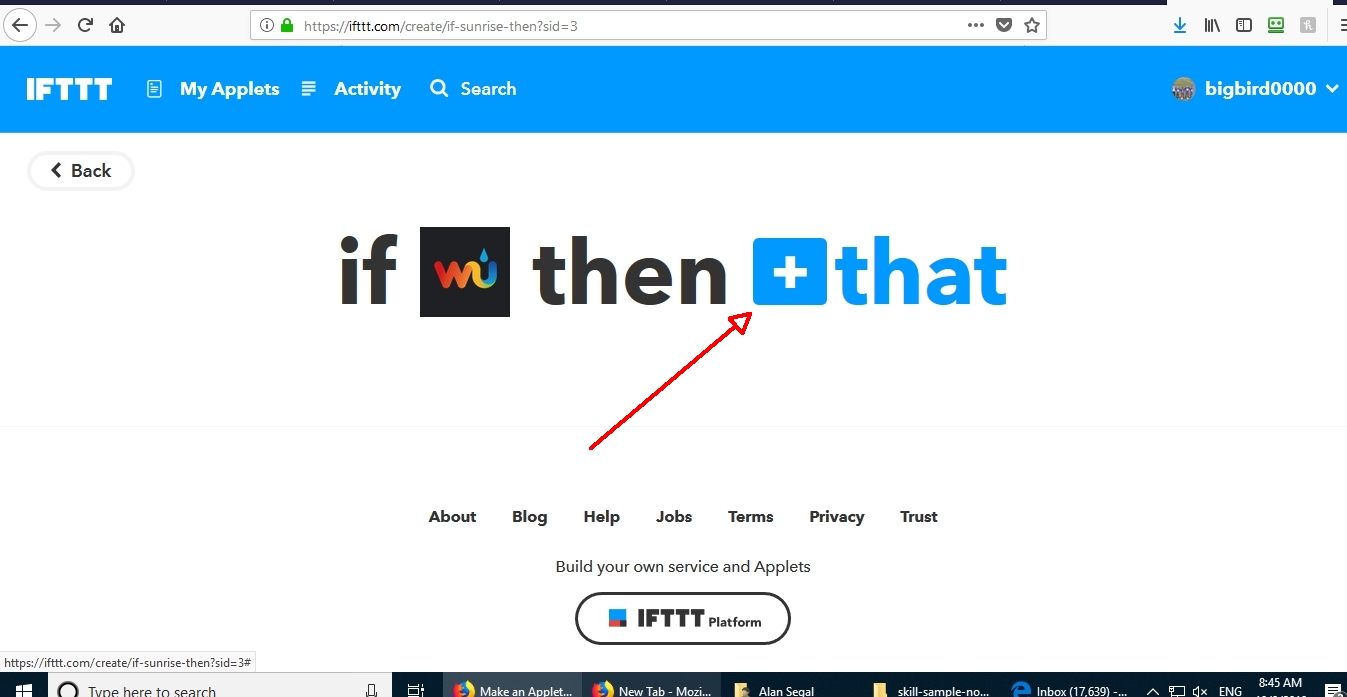
- Select the Smart Life Logo/Icon
- On the Choose Option, select TURN ON, TURN OFF, or SELECT LIGHT BRIGHTNESS, as desired
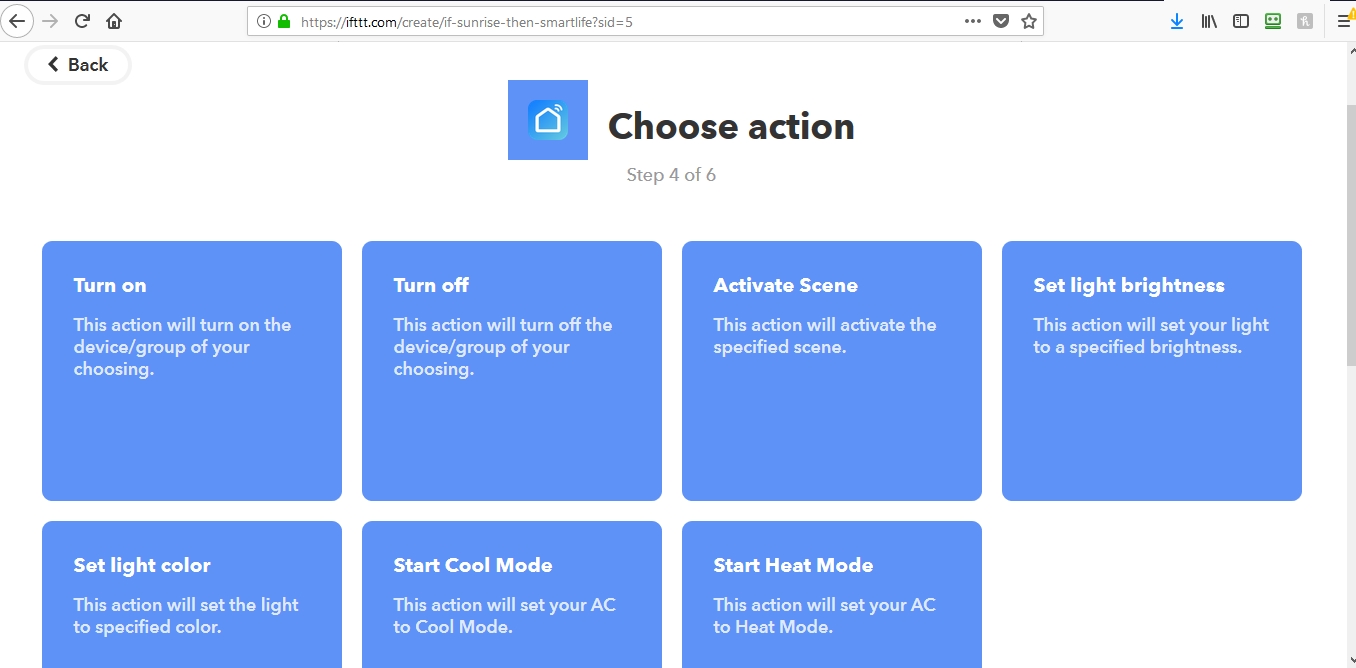
- Select the Group Or Device - If a group, click on the device you want to control
(in this case, I have a group called "Front Lights" and my device is "Front Lights".
Click on the "Create action" button.
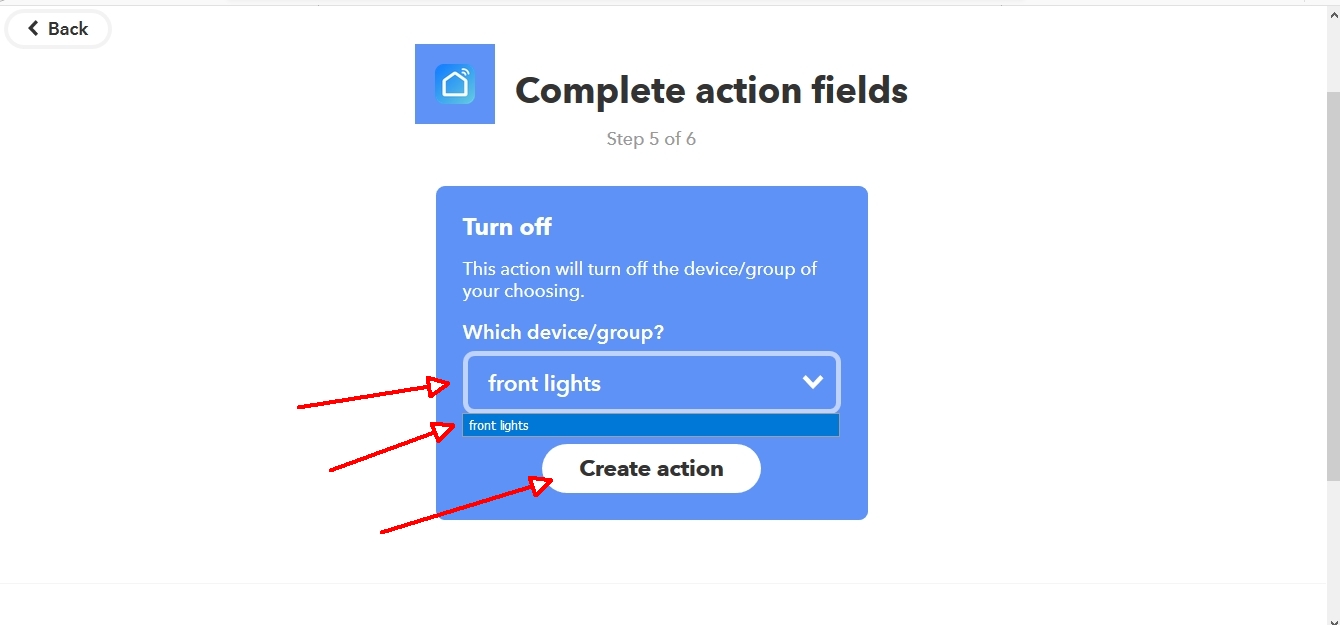
- On the Review and Finish screen, the recipe is correct, then scroll down. Optionally select if you want
to get an email when the applet/recipe runs. Then click "Finish"
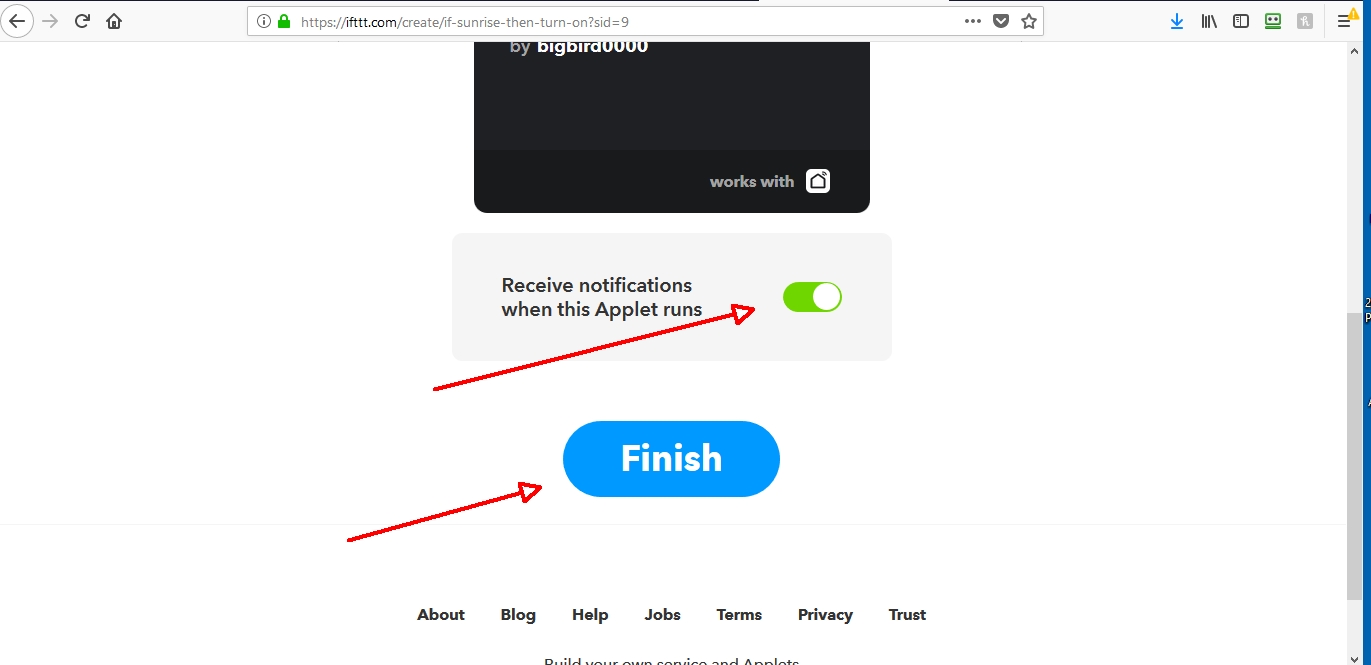
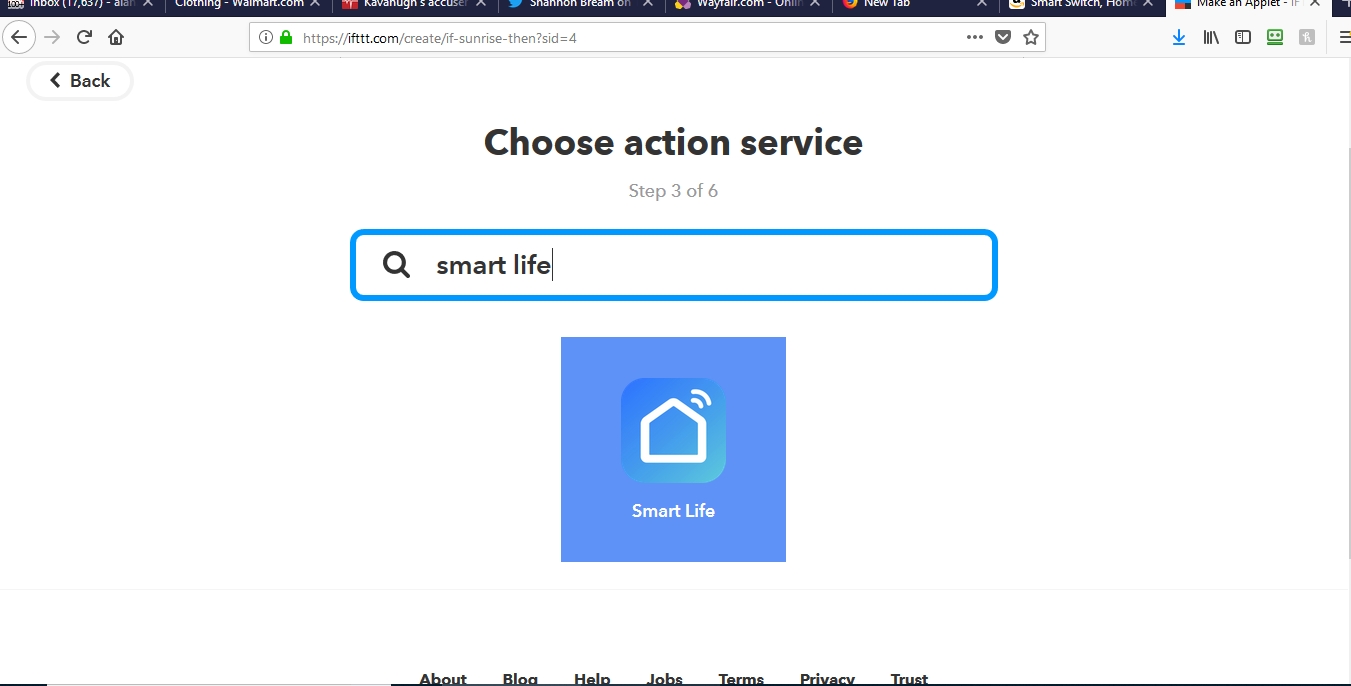
NOTES:
(1) these images were taken on 10/08/2018. The exact steps might change in the future.
(2) you may be asked for Weather Underground or Smart Life username and password if your accounts are not linked

